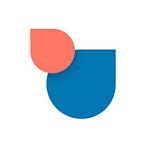Twobird tips: reminders put you in control
When you want to schedule a task for a more convenient time or when you need more time to respond to a message, try using reminders.
Twobird allows you to temporarily dismiss an email or a note and have it reenter your inbox at the time and date of your choosing. Watch this video to learn more about how you can do it:
Just mouse over the email or note for which you want to set a reminder, then select the “Remind” action. You can then select from one of several preset options for when you want that email or note to reappear in your inbox, or you can pick your own custom date and time. Once you pick a time, the email or note will be hidden from your inbox — then, it will reappear at the top of your inbox at the time you picked.
You can also set a reminder from inside an email or note. Just click on the “Remind” button, then pick the desired date and time at which you want to be reminded.
You can also see all the reminders you’ve set alongside your upcoming events on your calendar. By setting reminders, you’ll have greater control over when and how to address the tasks that require your attention.
This post is part of a series of blog posts on how to level up your Twobird usage. Follow us to get notified whenever we make a new post!
If you’re looking for a less distracting and more rewarding inbox experience, sign up for Twobird for free — and if you liked this piece, follow us on Twitter @Twobirdapp to hear our latest updates!