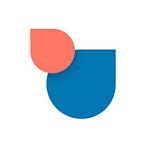Twobird tips: bringing emails and calendars together
When you’re tracking your life in just one place, you can stay focused on what matters most.
Instead of jumping back and forth between a calendar app and an inbox, Twobird has a built-in calendar that allows you to take control of your schedule from within your inbox. Check out this video to learn how you can use Twobird’s calendar features more effectively:
While in Twobird, any upcoming events will appear at the top of your inbox. For events with associated Google Meet or Zoom video calls, you can even join the call with a single click!
To dismiss upcoming events that are no longer relevant to you, hover over an event and select the “Done” option.
For a broader overview of all your upcoming events, check out the Calendar view. Any reminders that you’ve set on emails or Twobird notes will also appear in your calendar alongside upcoming events. If you just want to see your reminders, click the “Only show reminders” toggle in the filters list.
It can sometimes be difficult to capture and later share all the written content associated with an event, like agendas or meeting minutes. With Twobird, you can keep everyone on the same page by including a Twobird note in the event itself. To add a note to an event, click on an event, then click the “Attach Twobird Note” option. You can select from a menu of recent notes, or click the “Create New Note” button. Everyone attending the meeting can view and modify the note in real-time — no more scrambling to send out post-meeting notes. If you’d like, you can even attach multiple notes, or, you can instantly email all of an event’s guests with just a click.
To make it even easier to use your calendar without switching contexts, you can open the calendar alongside an email or a note by holding down the Ctrl button, if you’re on a PC, or the Command button, if you’re on a Mac, and clicking the “Calendar” button.
Because Twobird brings together your emails, calendars, and notes into a single app, you can not only see everything important that’s coming up, but also retrieve the relevant context for those events quickly.
This post is part of a series of blog posts on how to level up your Twobird usage. Follow us to get notified whenever we make a new post!
If you’re looking for a less distracting and more rewarding inbox experience, sign up for Twobird for free — and if you liked this piece, follow us on Twitter @Twobirdapp to hear our latest updates!